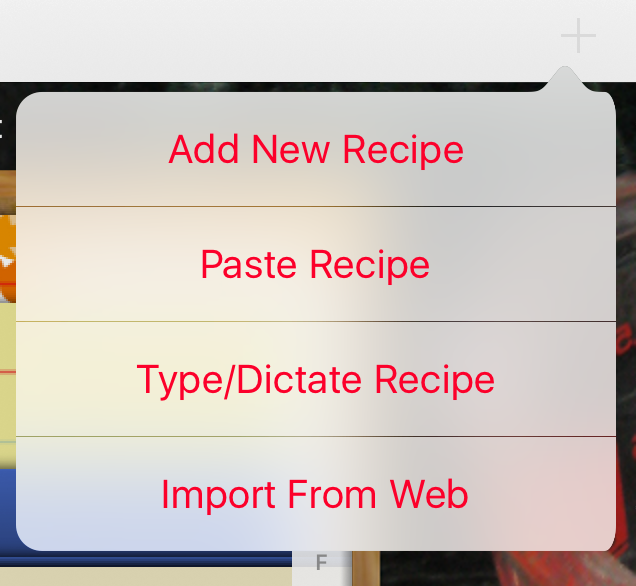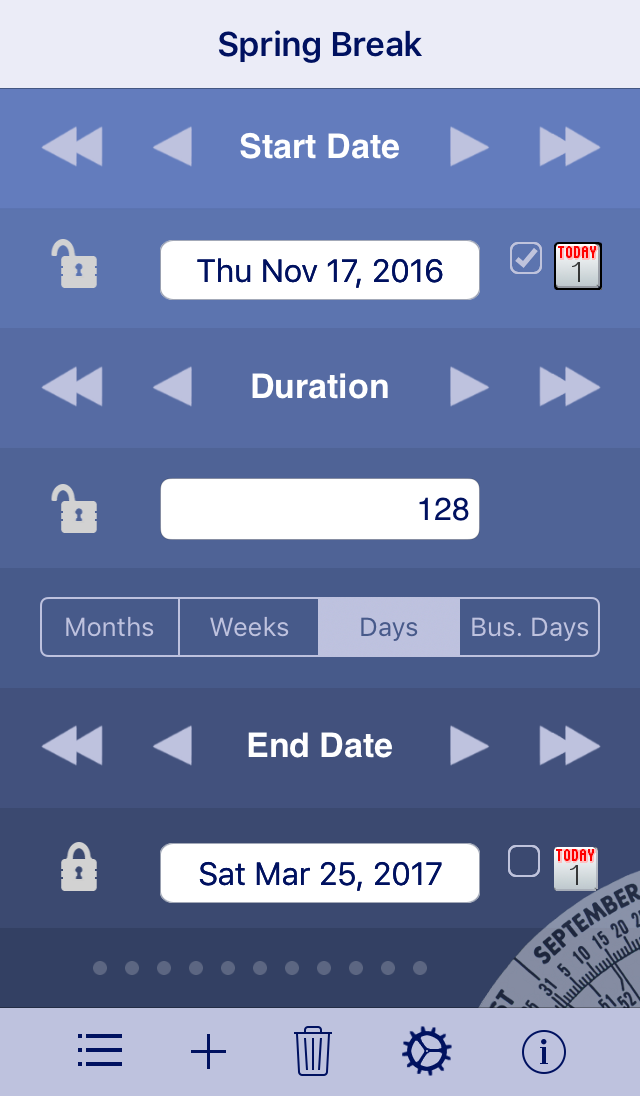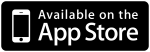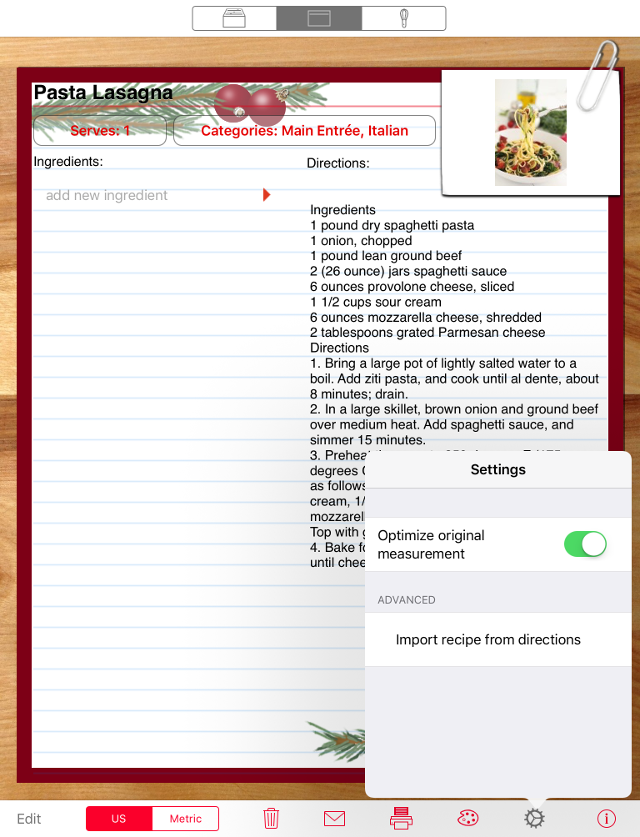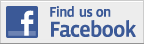In this issue:
- UPDATE news--New Entry
Methods:
Recipe Manager with Serving
Sizer on iPad
- Web Import
- Streamlined Paste
- Freehand Type
- Enhanced Dictation
- Email Auto Import
- Clean-up of old recipes
- iTunes File Sharing:
Backing up data, moving it
to new devices.
- Date Wheel countdowns
- Please update your Reviews
- New Dedicated Website for
our Serving Sizer Recipe
Apps
- PROMO
Codes for you! New
for In-App Purchase! Try out
some card styles, on us!
- Blog Post: iTunes music
|
|
|
New
Update in Detail
|
On the right hand
side of the web browser import home
screen, reference Help with Import if
you need any detailed help with the
new features.
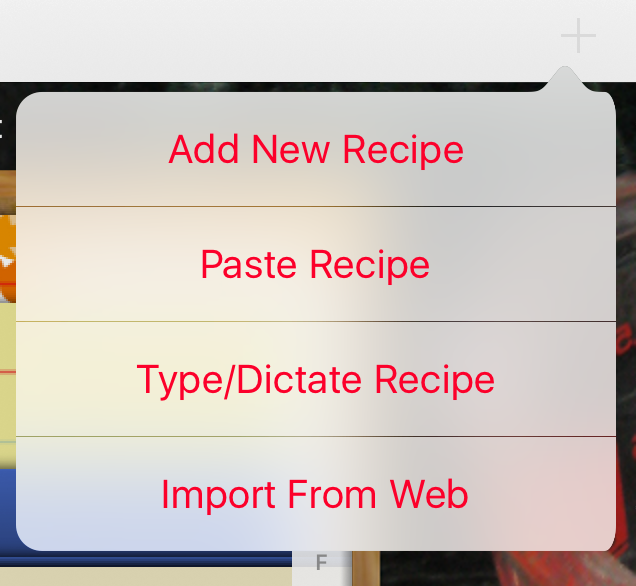
Import from Web:
|
Adding Web Import of recipes
was the biggest request from our
customers. The update took a long time
as we literally taught the app to read
a recipe from a website.
Unfortunately, recipes on websites are
not standardized. Some sites do
try to add some standard methods and
formats, but nothing has been the
accepted standard. We have
tested multiple popular websites and
plan to continue, as this is a work in
process. Future updates will add new
sites that support the auto import
feature.
To import, tap the + on the recipe box
screen, select Import from Web. Enter
a website in the browser, or use the
convenient links provided on the home
page.
Once you find a recipe you like, tap
Import at the top of the
browser. The app will process
the recipe and provide to you a
preview. If everything looks
good, tap Import at the bottom and the
recipe will be added to your box, with
the ingredients and directions in
their appropriate sections. Add
categories and make any other edits as
necessary.
Troubleshooting:
Occasionally a recipe site will not be
supported. Perhaps too much
advertisements, or the recipe is laid
out non-standard, or a blogger inserts
a lot of text between the actual
recipe itself and the app isn't sure
what to do. An error message will come
up. Any sites you report to
support@creativealgorithms will be
added to our shortlist to investigate
and add direct support for. In
the meantime, highlight the recipe
text, then add the recipe by selecting
the Paste
Recipe option.
|
| Paste
Recipe: |
|
When copying text from an
non-Recipe Manager email, any iPad
text source, or a recipe website
that won't auto import, tap + and
select Paste Recipe. The text will
paste the copied recipe from the
Clipboard. You can edit is as
necessary, then tap Preview. The
app will format it to import. If
it does not look as you intended,
tap Cancel then edit, then tap
Preview again. Once the recipe
looks good, tap Import to bring
the recipe into your box.
|
| Type/Dictate
Recipe: |
If you prefer to
type a freehand recipe, or to dictate
a recipe, select Type/Dictate Recipe
from the menu under the + on the
recipe box screen. The original
picklist method is still available by
selecting Add New Recipe, but
sometimes it's just as easy to type or
dictate. Tap Preview to see if
the app will import as intended, edit,
and Import.
|
| Auto
Import from Email: |
A link is now
included when you email your recipes
to friends and family. Click the link
on your iPad email and Recipe Manager
will auto import the recipe into your
recipe box. Makes sharing so much
easier!
More help for each import type
available on our website.
|
|
 Setting up a Countdown
in Date Wheel Setting up a Countdown
in Date Wheel |
|
Date Wheel calcs the
time between dates, but also does
countdowns to events
|
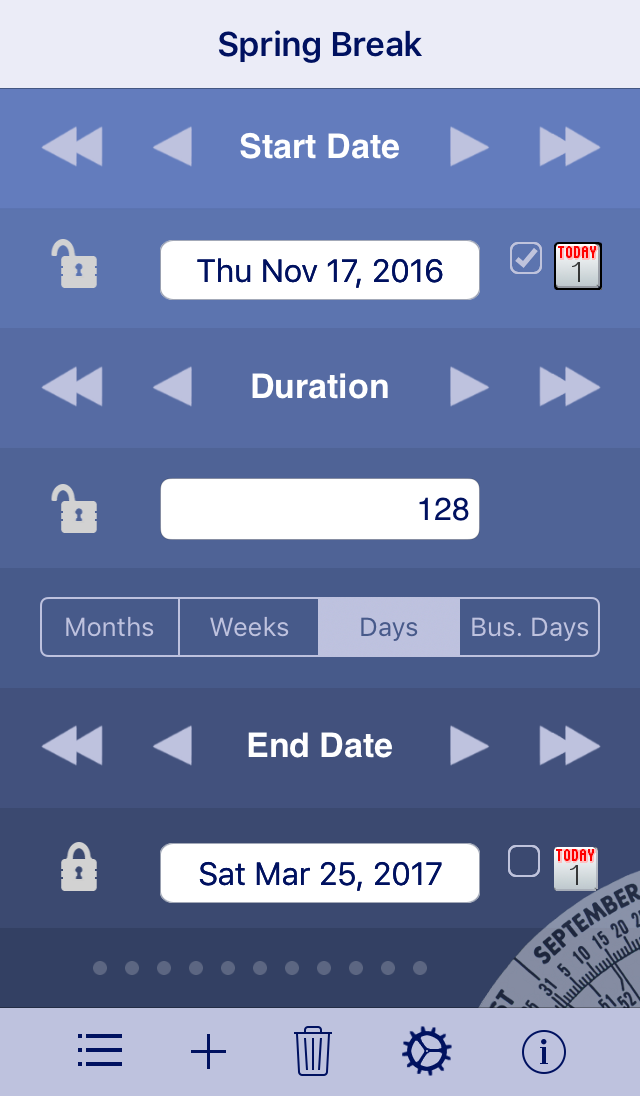 |
With Date Wheel, you can
countdown to an important event:
- Tap on Today checkbox for
Start Date
- Lock End Date
- Start Date automatically
updates daily to current date
- Duration automatically
decrements daily
|
|
| New
Dedicated Website for Serving
Sizer Cooking Apps |
With the latest
update to Recipe Manager, we added a
new website, ServingSizer.com.
We are working on migrating all the
help to this site, but for now, we
have a lot of new things--the recipe
site list that you access from within
Recipe Manager, and a more detailed
help of the new import features.
|
|
|
|
App Update
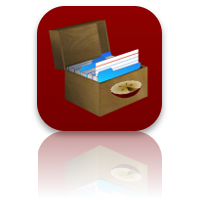
|
Recipe
Manager
with Serving Sizer
(iPad) |
|
ver. 2.0.0:
All NEW easy ways to add recipes!
✔ Added recipe Web Import directly
via new built-in browser
✔ Added Paste directly from
clipboard from Copied Text
✔ Added Freehand Typing of recipes
✔ Added easier Dictation
✔ Continued support of adding
recipes via ingredient database and
pick lists
✔ One-click import from email sent
to a friend from Recipe Manager
✔ Added clean-up feature in Settings
to import ingredients from previous
text pasted into directions
✔ New icon
✔ Fixed crash when adding photos
with iOS 10
✔ Fixed crash when emailing recipe
with missing or corrupt recipe
picture
✔ Fixed crash when searching for
recipes via category
✔ iOS 10 supported fully.
✔ Misc. bug fixes, enhancements, and
optimizations.
|
|
|
|
 Tip:
Clean-up of Tip:
Clean-up of
Old Recipes
|
|
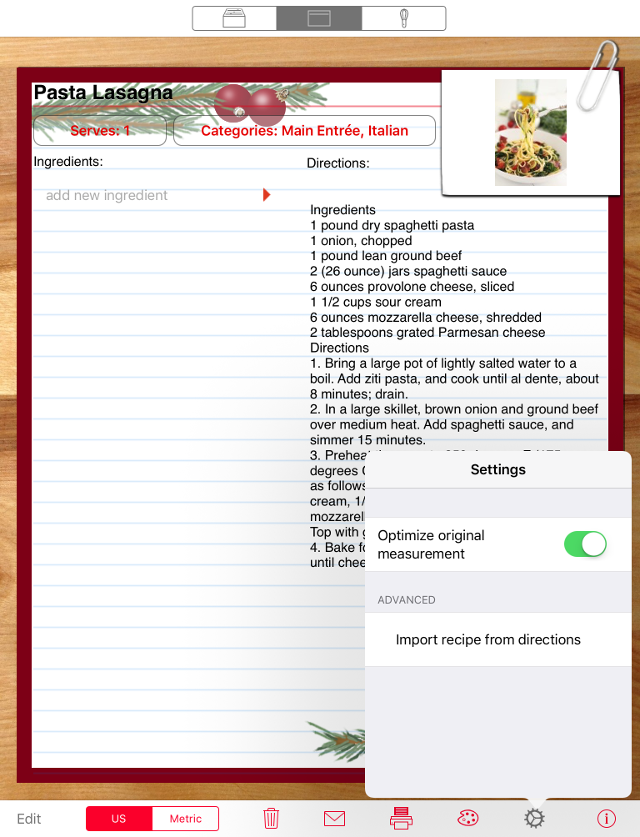
Many of you copied recipes
into the directions area, per our
advice, as we were working on the better
import feature. We didn't forget,
so we added a special clean-up option in
the Settings.
Just tap "Import recipe from directions"
and the app will clean things up for you
and put the ingredients in their own
column. You'll get a chance to
preview the clean-up, where you can edit
if the app doesn't initially read it
correctly.
|
iTunes File Sharing:
Backing up
Data,
Moving it to New Devices |
iTunes File Sharing. A powerful
feature that not too many know about.
Data files generated by apps can be
saved on your computer, so you have a
backup of just that app's files.
If you get a new iPad, you can copy the
file over to the new device, if Restore
from Backup doesn't do that
automatically (or you want to start
fresh). The apps transfer, but the
data does not always do so.
In some cases, such as our iPad/iPhone cooking
apps, you can copy the
file ss.db to share the recipes on two
devices. Or send the file to a
friend to get them started with a ton of
recipes. Our Trip
Boss app also has a tb.db file.
However, copying these between devices
is a complete overwrite, so be
careful--if you add data to a device,
then copy the file to it, you'll lose
anything you added. It is not a sync
function.
Apple has a detailed tutorial
but here's some basics to get you
started:
1) Connect your device to your computer.
Open iTunes.
2) Find the little device icon at the
top of the lefthand side of the screen
(NOT the sidebar). (It's in the same row
as Library/Updates/AppStore.)
3) Click on that button. On the main
window, the Summary of your device will
come up. On the side bar, click on Apps
(under Summary, which is highlighted).
You'll see multiple screens with your
app icons on it.
4) Scroll down in this window.
Underneath is File Sharing.
5) You will see a list of apps
supported. Find our app, click on it. On
the right, under Documents, you will see
a list of the files.
6) Click on the database file.
7) At the bottom of the Documents field
you'll see "Save to...". Click on that
and save the file to a folder of your
choice. DONE!
8) When you want to copy it back over,
you would click on "Add..." and reverse
the process.
Backups are only as good as the last
time you saved them, so it's a good idea
to save after making changes.
We suggest designating one device as the
"master" where you input data. If you
input on both devices, one could get
overwritten.
|
|
Please Update Reviews
|
Reviews Really Really Help
Each time we update an app, the
review count resets. Positive reviews
help us sell better and in turn, help us
to focus on updates and enhancements,
rather than other means of supplemental
income. Your positive review is greatly
appreciated and is a win-win
for everyone!
|
|
Promo
Codes!
New for in-app
purchase!
Enjoy some
custom card designs
on us!
|
Apple
has opened up promo codes for IAP. To
celebrate our update, we are giving out
codes for our 4 types of recipe
card design packs. Enjoy!
| Fall
Leaves |
Holiday
Trimmings
|
F3MHJ9LNYLWF
TXJRKR9T7KAT
49KHFYRRF4T6
L4PFJKRXPW93
379W7P336HJT
|
TR66NLX7EX7P
MYNNX96W6FRA
6MANE47XMAW6
96NL7KFA3P67
PTJYFEEK69MN
|
| Home
Sweet Home |
Party
Time |
NEEALYXNMW47
LMHWX343J49R
A3AJ6PWNJNT4
J9WHPFMFJK39
4J4XNANHLJ4R
|
NEXLXK4HK77P
KTYY9FPW9P3J
FMYLFEKRMFHL
J4XLXANJWXHH
7E4LH66LN7MP
|
|
P.S. We are also
posting codes on our Facebook
page, so if these are used up,
visit and like our FB page for more IAP
codes for card packs.
|
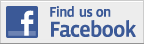 |
Become
a Facebook fan or follow
us
on twitter for up-to-date
announcements of updates, new releases,
conversation, and occasional promo codes
for free copies of our software.
|
|