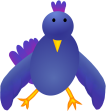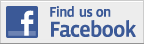In this issue:
- A Journal for Trip Boss travel manager
now available!
- Updates: Trip Boss apps &
Serving Sizer Recipe Cards
- Facebook support for A Journal for Trip
Boss is in Review
- Tips for using Serving Sizer Pro Recipe
Cards for iPad
- Setting up a Countdown in Date Wheel
- Getting Back to Nature (blog post)
|
|
 |
Trip Boss travel
manager
|
|
Updated
ver. 4.2.0 & 4.2.1:
✔ New app icons for Itinerary and Itinerary,
Expense & Budget.
✔ Added new Journal
module, available for in-app purchase. Features include:
* Enter text in portrait or landscape mode.
* Extra keyboard keys for emoji-like graphic symbols.
* Choose different fonts for each entry.
* Add photos with titles and captions.
* View photos in portrait and landscape modes.
* Note weather.
* Email or print journal or photos.
* Export journal photos to "Photos" app or via
iTunes file sharing.
✔ Added tip/split and
currency converter modules for in-app purchase within Itinerary module.
✔ Added ability to add
new trips from inside budget, expense, itinerary, and journal modules.
✔ Added landscape
support for note data entry screens.
✔ Changed overridden
rates to appear in red in exchange rates viewer.
✔ Misc. bug fixes,
enhancements, and optimizations.
Thank you to everyone who has provided
feedback--we strive to keep the improvements coming!
|
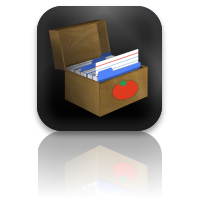
|
Serving
Sizer
Recipe Cards Pro
for iPad |
Updated
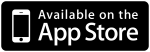
ver. 1.2.5:
Bug fixes:
✔ Fixed hang on
cooking screen when original serving size was zero.
✔ Fixed problem with
Directions position when using international keyboards.
|
In Review:
|
Facebook upload for
Journal
|
available soon in all Trip Boss apps'
Journal module
ver. 4.2.2 (in review):
Added "Publish to Facebook"
feature for Journal entries and photos:
✔ Easily share your
vacation with friends & family.
✔ Post journal entries
with photos to Facebook--creates a note with photos and a trip photo
album.
✔ Post individual
photos to Facebook with captions and titles.
Tired of the tedious work of publishing
your trip adventures and photos to Facebook?
In just a few taps, you can upload each
journal entry with photos to Facebook, right from your iPhone--it
doesn't get any easier than that!
Look for the update
soon!
|

Tips
for
using
Date
Wheel
|
|
Creating a Countdown
Did you know you can create a countdown to an event with Date Wheel?
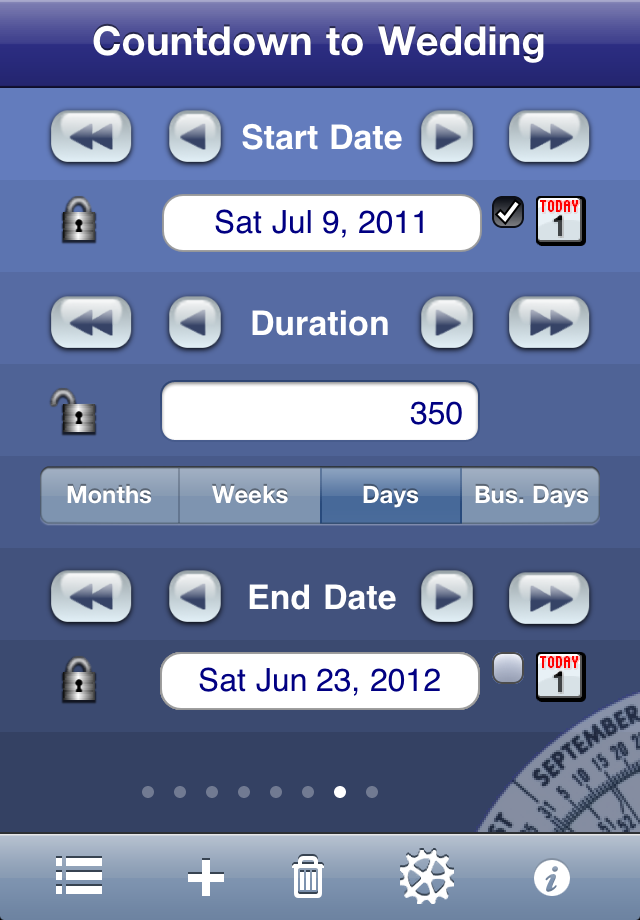
Here's
how:
1) Add a new calc by tapping on "+". Name it.
2) Enter date of important event for End Date.
3) Lock End Date by tapping on
the lock icon.
4) Tap on Today checkbox for
Start Date.
5) Start Date will
automatically update daily to current date whenever you view it.
6) The Duration will automatically decrement daily,
counting down to your special day.
Try counting down to the holidays, to a wedding, or to the due
date of your new baby.
|
|
|
A Journal
for Trip Boss
Travel Manager |
|
|
Keep memories,
thoughts, photos, and details of your trips. Journal for Trip
Boss travel manager is finally released! It's filled with loads
of features, from adding multiple photos, to picking fonts, to adding
extra emoji-like keys like smilies, to noting weather, to getting
location, and coming soon,
posting to Facebook.
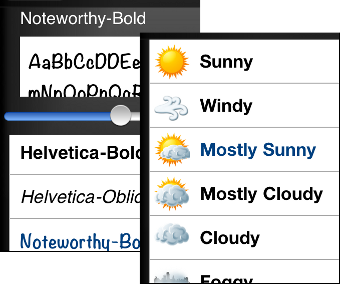
Multiple authors makes for a fun way to record family memories from all
family members.
Business travelers will find Journal useful for documenting trip
details for trip reports to the boss.
Enter text in portrait or in landscape. Use the time stamp each time
you make an entry. Record memories to reflect later or to use for
future repeat trip planning.
Email the whole journal for a backup or to share. Email or print
separate journal entries. Set attributes such as author, date,
location. Add photos and set titles, captions, and photographer.
A Journal
for Trip Boss is sold separately, or can be purchased via in-app
purchase from within all the previously released Trip Boss apps: Expense
&
Budget, or Itinerary,
or
Itinerary,
Expense &
Budget (a combo of two apps).
New to Trip Boss?
You can purchase all the other modules from within Journal. Not
sure where to  start? Check our our new Overview
page that includes a chart of all available modules and in-app
purchases. start? Check our our new Overview
page that includes a chart of all available modules and in-app
purchases.
If you decide
to buy,
please leave a review.
We always love getting
customer feedback!
|
|
 Tips
for
using Tips
for
using
Serving Sizer Recipe Cards
Pro
for iPad
|
|
Using
Categories
|
As you enter the recipes, you can designate many categories, from type
of meal (breakfast, lunch, dinner), to courses, to main ingredient, to
dietary restrictions. We've included a large list of Sections with
Categories. You can add to or delete these defaults to your personal
preferences.
When searching for recipes, you can narrow down your list using these
categories. Start by visiting the recipe box page. If you are in
landscape, the category list appears in a sidebar. If you are in
portrait, tap the categories button and a popover of the categories
appears.
Details and screenshots are on the help
page on our website.
How do categories
actually filter?
1) By checking multiple Categories within a Section, you ADD to the
number of recipes displayed. For example, check Lunch and Dinner
in the Meal section and BOTH lunch and dinner recipes are shown.
2) By checking multiple Categories in different Sections, only
categories that satisfy both section's criteria are shown, SUBTRACTING
from the list. Using the above example, I then add a check in the
Courses section for Side Dish, and only lunch and dinner side dishes
are displayed.
3) Tap a Category twice to Exclude a category. (Symbolized by a  .) Recipes in
this category are filtered out. This feature is helpful when you want
all Categories except one in a Section. .) Recipes in
this category are filtered out. This feature is helpful when you want
all Categories except one in a Section.
Help, it appears
I've lost recipes!
Most likely some categories are still
selected, so some (or perhaps all) recipes are not shown. You will see
a filter icon:  Tap on it
to view the categories you are filtering by. To
"clear" all filters, tap on the CLEAR button next to it.
You will be prompted to confirm. Select
"Clear Selections" and all your recipes should reappear. Tap on it
to view the categories you are filtering by. To
"clear" all filters, tap on the CLEAR button next to it.
You will be prompted to confirm. Select
"Clear Selections" and all your recipes should reappear.
|
|
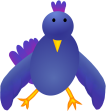 Follow
us on twitter: Follow
us on twitter:
CreativeAlgthms
datewheel
tripbossapp
servingsizer
|
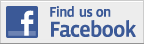 |
Become
a
Facebook
fan or follow
us
on twitter for
up-to-date announcements of updates, new releases, and occasional promo
codes for free copies of our software.
|
|

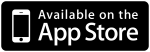

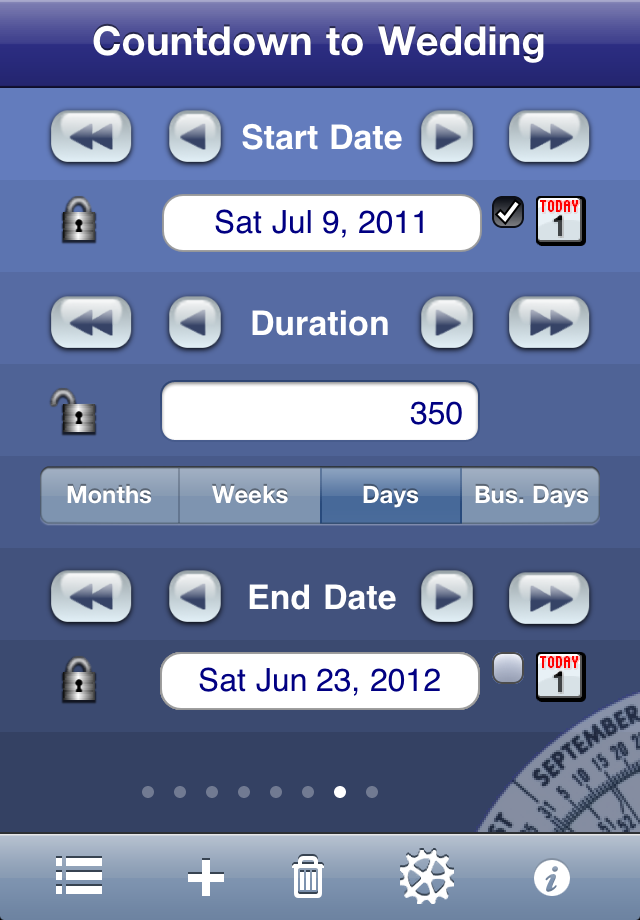
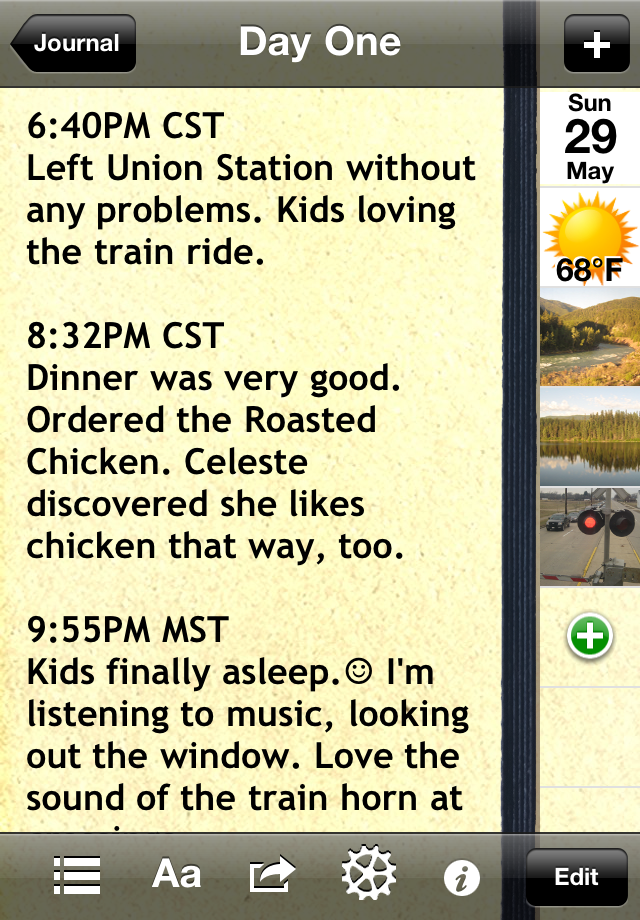
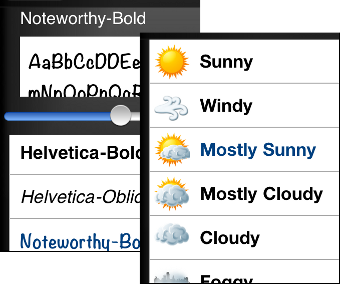
 start? Check our our new
start? Check our our new